DID WINDOWS IMPROVED THEIR OPERATING SYSTEM?
The answer to the title question above is definitely YES. It comes right at the time when everyone needs a smoother and interactive operating system (OS) for their computer. Come this October 22, Microsoft will launch Windows 7 after only 2 years since the release of the last OS - Vista. Vista proved to be a painful stack of technology; been unstable and unreliable.

To start it all, Windows 7 itself is not a brand new OS sort of all. It is actually an outcome from re-evaluation done on the Vista that everyone agrees need improvements. Some early words have indicated that Windows 7 is performing better than Vista. The good thing is that Microsoft has really improved on this new OS.
To tackle the changes that the users for the new Windows 7 may experience, here are some technical changes that you may see as comparison with Vista.
To tackle the changes that the users for the new Windows 7 may experience, here are some technical changes that you may see as comparison with Vista.
THE CONFUSING START MENU ON VISTA

For once, Vista featured this standard ON/OFF button on the Start Menu that came with the problem that it was not really a shutdown mode. As you can see on my Vista, it clearly stated that this symbol is actually a SLEEP mode. Now, the new Windows 7 has it clearly stated. To top it all up, there will be no longer Classic form of Start Menu available in the Windows 7.


Furthermore, expect a newer look on the Start Menu for Windows 7 as well.
SAY GOODBYE TO THEM
Let's say bye bye to:
- Windows Ultimate Extras
- Windows Meeting Space
- Windows Calendar
- Windows Mail
- Windows Movie Maker
- Windows Photo Gallery
WINDOWS MEDIA PLAYER GETS BETTER SPECTRUM

The newer Windows Media Player 12 will allow more supports for other formats. With such an ideal and traditional tool to support more media files, there is a possibility that you stream videos.

However, on Windows 7, you will lost the features such as Advanced Tag Editor, Color Chooser and Party Mode.
BACKUP AND RESTORE

Previously on Vista, Backup and Restore applied to almost the whole files, programs and folders on your computers. Now, with the Windows 7, users can selectively back up individual files and folders at your own will. Much subtle when you need to restore them back without involving the whole database. However, backing up a network is only available in the Ultimate version.
TASKBAR LIFTUPS

In Vista, multi-tasking can be a problem when multiple minimised windows will somehow hurts the eyes.

In Vista too, the taskbar is the inheritence from the older Windows OS.

The new Windows 7 taskbar allows grouping of all open programs as a single large icon so that there is no clutter.

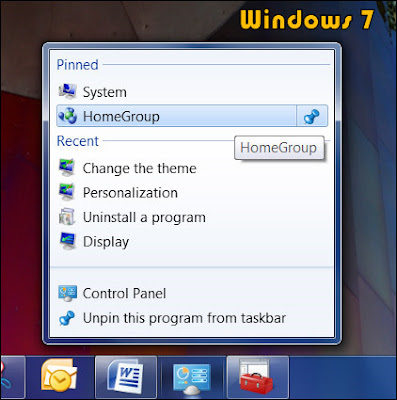
If you have some favourite or most accessed programs can be pinned to the taskbar so you don't have to assess it through the whole large list on the Start Menu. Right-clicking on any of the taskbar icons and a Jump List will appear which shows recently opened files or webpages and the functions specific to the particular program. In Vista you can do this with the particularly limited space on Quick Launch feature which is now removed for Windows 7.
Move the cursor and you will be able to view a live thumbnail preview of all the open windows. If the cursor is pointed at this thumbnail, this will bring that window in particular upfront while the rest of the windows (if you are on multi-tasking mode of multiple windows) "disappear".

Here is the new look on the Windows 7's Windows Explorer.


The notification area has been redesigned; the standard Volume, Network, Power and Action Center status icons are present, but no other application icons are shown unless the user has chosen for them to be shown.
AERO YOUR WINDOWS WHEN YOU WORK

The new features on Windows 7 is that you can now organize the windows appearance; whether you want them to be minimised, maximised or resized by just drag-and-drop-method to the corners of the screen.

Drag one window to the left, it will snap to the left and taking up only half of the screen on your left. The same goes to the right one.

Besides using mouse, user can edit the windows appearance and size simply by hitting the new keyboard shortcuts for a better navigation experience.
Hit Win + Left/Right arrows, it will go to the window to respective side of the monitor.
Hit Win + Up arrow, it will maximise the active window
Hit Win + Space, it will make all windows transparent, thus activating Peek Aero
Hit Win + Left/Right arrows, it will go to the window to respective side of the monitor.
Hit Win + Up arrow, it will maximise the active window
Hit Win + Space, it will make all windows transparent, thus activating Peek Aero

In conventional Vista, you can still jump the keys by simply hitting Alt + Tab repeatedly to find the window you want.
 Windows 7 has an updated range of different themes installed for you.
Windows 7 has an updated range of different themes installed for you.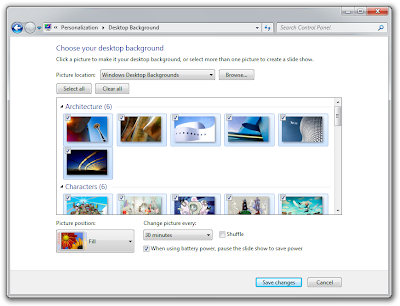
Windows 7 also introduced the Desktop Slideshow feature. It changes the desktop background in a designated amount of time with a smooth fading transition. This feature supports pre-downloaded sets of wallpapers and also supports photo RSS feed.
Now you also can get your own user icons - with additional emoticons up for grab.
SIDEBAR’S GADGETS ARE REMOVED
In Vista, you can place your gadgets like clock, notes or calendar on the right sidebar of the desktop. In Windows 7, the sidebar has been removed but these gadgets are still free to be placed on the sidebar like as usual.
 The current Vista locates files from the little search box on the Document. The huge database of files on your computer can now be easily search just by assessing the newly upgraded search engine to locate them on local or network drives, equipped with a specific preview pane to see if it is the correct one.
The current Vista locates files from the little search box on the Document. The huge database of files on your computer can now be easily search just by assessing the newly upgraded search engine to locate them on local or network drives, equipped with a specific preview pane to see if it is the correct one.

FILES ORGANIZING BECOMES EASIER WITH 7
 The current Vista locates files from the little search box on the Document. The huge database of files on your computer can now be easily search just by assessing the newly upgraded search engine to locate them on local or network drives, equipped with a specific preview pane to see if it is the correct one.
The current Vista locates files from the little search box on the Document. The huge database of files on your computer can now be easily search just by assessing the newly upgraded search engine to locate them on local or network drives, equipped with a specific preview pane to see if it is the correct one.Search Filter Suggestions are a new feature of the Windows 7 Explorer's search box.

You can now also make files organization easier with the Library, a new folder in Windows 7. Library allows user to group folders from different hard disks so you can access them from one central point. Searching in a library automatically federates the query to the remote systems, in addition to searching on the local system, so that files on the remote systems are also searched. In default, Windows 7 contains four libraries: Documents, Music, Pictures and Videos.
VERDICT ACCORDING TO THE STAR @ INTECH
Source: http://star-techcentral.com/tech/story.asp?file=/2009/10/15/prodit/20091015172551&sec=prodit
Source: http://star-techcentral.com/tech/story.asp?file=/2009/10/15/prodit/20091015172551&sec=prodit
"In the few weeks we had the chance to tinker with the OS, we have taken a liking to the Aero improvements for managing open windows, and the Library view for organising files.
Windows 7 also has proven to be a lot faster and more stable than Vista, hardly ever crashing on our test machine even when playing games.
Overall, there is a lot to like about Windows 7, namely the better performance, a more functional interface, a less fussy security system, and an improved search engine.
The only catch with installing Windows 7 is that you cannot upgrade from Windows XP (only Vista gets that privilege).
IMHO, it’s always better to do a fresh install when setting up a new operating system."


1 comment:
i like window 7. loading time much faster than XP and vista. but the downside is driver and software problem as need to find the most up to date one. if using old com, might be a problem. overall, window 7 is better than the older version
Post a Comment